Why (and How) to Use a Separate Domain for Cold Email Outreach
Cold outreach—when done right —remains one of the most powerful ways to spark conversations with potential customers.
But if you’re not careful, it can seriously harm your email reputation. Just a few spam complaints can cause your important business emails—like transactional messages and client communications—to start landing in spam folders. And once your domain is flagged, rebuilding its reputation is time-consuming and difficult, with real consequences for your business.
That’s why one of the smartest moves you can make is to use a separate domain for your cold email campaigns—distinct from your primary domain, which you use for day-to-day communication and marketing.
Let’s say your company domain is yourbrand.com, and you’re using it to communicate with paying customers, send important updates, and coordinate with your team and suppliers.
Now imagine you start sending cold outreach emails from that same domain. If enough people mark those emails as spam, your entire domain’s deliverability could take a hit—which means even your most loyal customers and internal stakeholders might stop receiving your messages.
To avoid this risk, experienced marketers always use a separate domain for cold outreach—something like yourbrand-mail.com or yourbrand.co. This protects your primary domain and keeps your cold emails from affecting critical business communication.
And even if your outreach domain does get flagged (which you can avoid by following best practices), you can simply set up a new one and start fresh—without jeopardizing your main domain.
Let me walk you through, step by step, how to set up a separate domain for your cold email outreach.
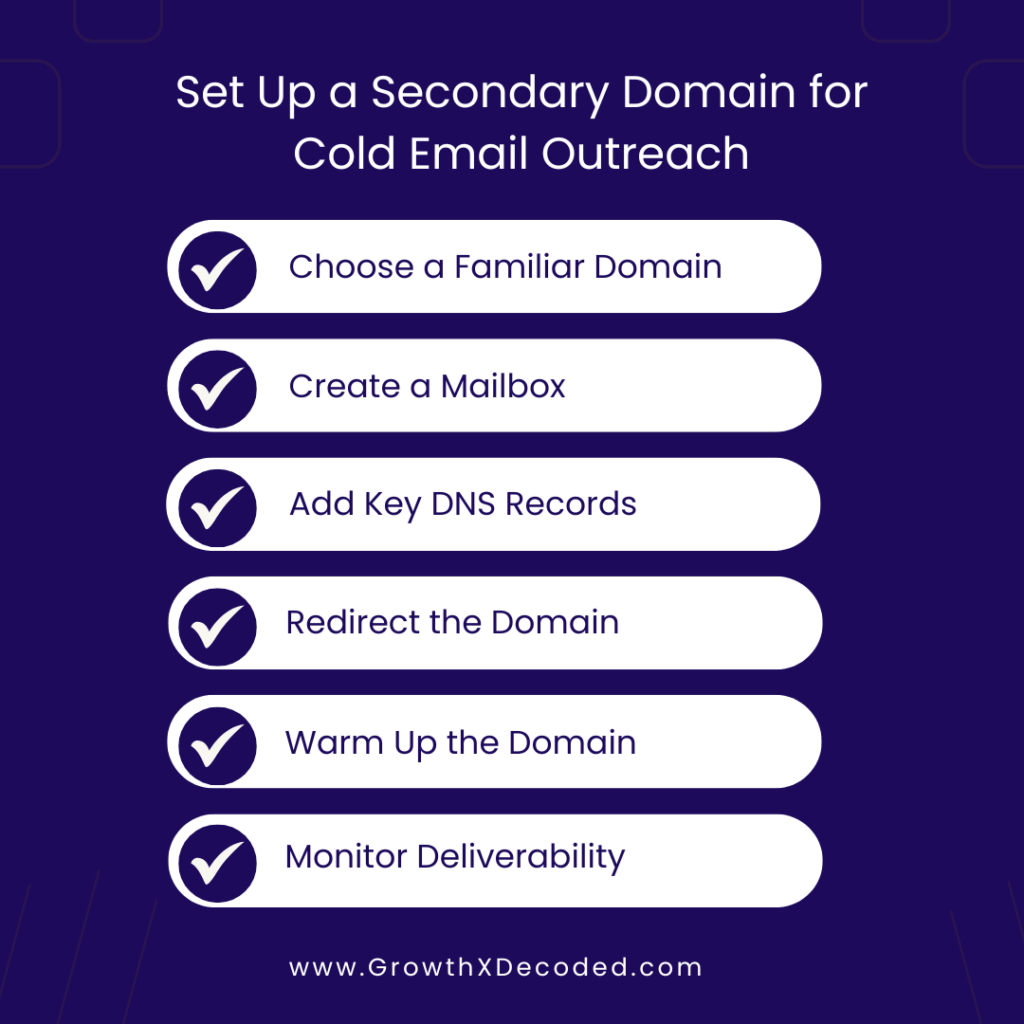
Choose a variation of your main brand domain (e.g. yourbrand.com) so it still feels trustworthy and recognizable. Examples:
Once your new domain is active, set up a mailbox for sending cold emails (e.g., alex@yourbrand.co). Google Workspace is a great option—it integrates smoothly with most cold email tools.
DNS records are settings that tell the internet how to handle your domain—especially email. They’re essential for proving your emails are legit, avoiding spam filters, and protecting your sender reputation.
Google Workspace Chat Support is great at helping set up these records—just be sure to share the list of required DNS records below with them.
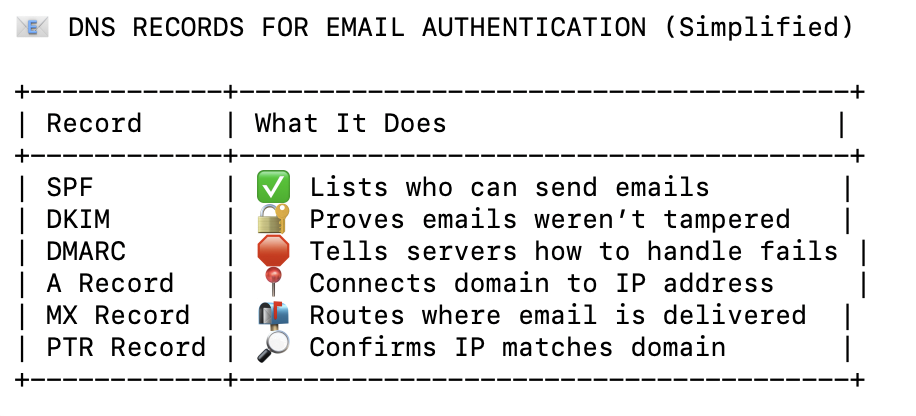
If a recipient clicks your email domain (e.g. yourbrand-mail.com), you don’t want them landing on a dead page. Set up a simple 301 redirect to automatically take them to your main site (e.g. yourbrand.com). Most domain registrars like GoDaddy or Namecheap offer this as a built-in option, or your web admin can do it in just 2 minutes.
Never blast emails from a brand-new domain on day one—email providers see that as suspicious behavior. Instead, “warm up” your domain over 3–4 weeks by slowly increasing your sending volume.
You can do this manually by asking friends to check if your emails land in their inbox and mark them as “not spam” if needed. But since that’s time-consuming, it’s far more efficient to use a reputable warm-up tool that automates the process. (I have personally used TrulyInbox but but there are many options out there.)
After warming up your domain for at least 3–4 weeks, you’re ready to begin cold outreach. But before you hit “Send,” always test your email’s deliverability using tools like MailTester.
Next, aim for zero bounce (a bounce = undeliverable email) by cleaning your list with tools like ZeroBounce. A bounce rate over 2% puts your domain at serious risk of being blacklisted.
Finally, keep monitoring where your emails land—Inbox, Promotions, or Spam. Watch open/reply rates and tweak your copy, volume, or sending schedule if deliverability drops.
Cold outreach is a long game. You’re playing to build relationships—not burn bridges. Setting up a separate domain gives you the freedom to experiment, test, and scale your email efforts without putting your main brand’s reputation at risk.
So before you hit “Send” on your next campaign, make sure your domain setup is working for you—not against you.